Ultima VI: The False Prophet, released in 1990, remains a timeless classic that continues to be enjoyed in 2023 (and beyond).
Though the last in a loose trilogy of Ultima games (4, 5 and 6), Ultima VI is easy to recommend as an entry point for players new to the series. Developed for the IBM PC and with the luxury of 256 colour VGA graphics, the visual jump from the earlier Apple II-developed games is drastic. Also, Ultima VI removes the first-person dungeons and two-scale maps and instead presents one coherent, consistent world, making it much more palatable to modern players.
However, as is to be expected of a game that is almost 35 years old, it can be inaccessible in some ways. This article aims to get you settled into the world of Brittania as painlessly as possible.
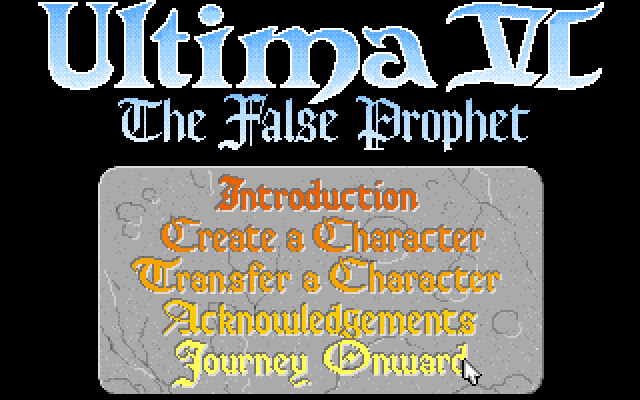
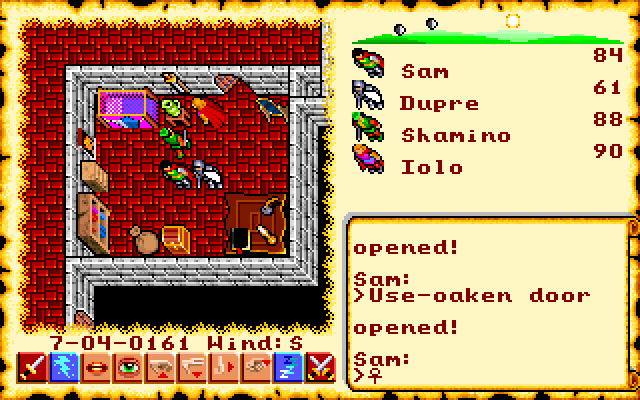
Tips for getting started
Some things that might be useful to know to make your first sojourn into this world more pleasant:
1. Play on Nuvie. Ultima VI ran on MS-DOS, which doesn’t exist on modern PCs, so when you download it from GOG or somewhere similar it will play in an emulator called DOSBOS.
However, there is a better solution, and that is to play Ultima VI through Nuvie, an engine for playing Ultima VI on modern systems. If you’re playing this classic CRPG in 2023, Nuvie will make your experience a lot smoother, without changing the game.
After these tips I’ll explain how to set up Nuvie, so skip to here if you’re ready to get started.
2. If you want your companions to help you in a scrape, switch to battle mode. Otherwise, they’ll just scratch their heads while you all get pelted with throwing axes. The keyboard shortcut is B. Sometimes they are shy about attacking, but you can fix that by changing their behaviour in their stats screen. Change to “Control” to manually command that character on their turns.
I put this one here because when you start the game you’re dropped straight into a battle.
3. Answer the copy protection questions. When that battle is over, your first instinct will probably be to talk to the king you just saved. That’s Lord British. But he’s not very welcoming, insisting that you take a quiz before he will say anything useful to you. This is Ultima VI’s piracy protection. The answers were contained in the manual that came with legitimate copies of the game. If you bought your copy from GOG, you can download this “Compendium” digitally, which you should do anyway because it’s a beautiful booklet and delves into the lore of the game. However, for the sake of getting past Lord British’s questions, just find the answers on Ultima Codex, the main Ultima Wiki, here: https://wiki.ultimacodex.com/wiki/Ultima_VI_copy_protection
4. Find out what to do next by talking. You get information out of people by typing in keywords while talking to them. A good place to start is with the NPCs “name” and their “job”: this will usually lead to other key subjects, which will be highlighted in a different colour of text. This game will not make things easy for you if you aren’t listening to what people say and seeking more information by interrogating other people on the same subjects. Take notes, because the game won’t do that for you either. It’s pretty hands-off, in this regard and others.
On this topic, a good place to start your enquiries would be to ask Lord British about the orb you found in the game’s introduction. You’ll want to figure out how to use it to cut down on travel time in the game, but you might want to leave that until you understand the geography of the world a bit better.
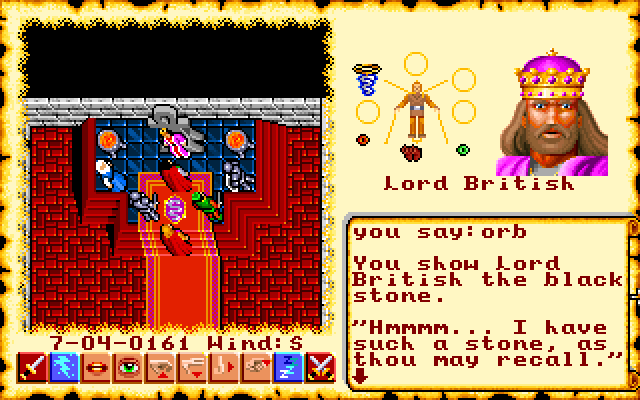
5. Controlling other characters and their inventories. The number keys switch control to other characters, also giving you access to their inventories, so you can carry more loot and keep it better organised. The avatar’s backpack will be full before you leave the castle, so knowing this immediately will save you some frustration. Press 0 to switch back to the default “party mode”.
6. Embrace the old-school interaction method. Ultima VI doesn’t have a context-sensitive button that allows you to do everything from pick up items, to talk to somebody, to open chests, to read a sign. In fact, these actions are all separate buttons (or keystrokes): get, talk, use, and look. When you choose your action, you then target something with it. It’s a bit of a habit change, but when you get used to it you see some advantages, like how you can talk to everyone in a bar without leaving your seat.
7. Learn these keyboard shortcuts. You can play this game entirely with the mouse but it’s quite a bit slower this way. I feel my clicking finger could get tired. Learning the keyboard shortcuts will make your adventure smoother. F1, F2 etc switch to the inventory of party members, and F10 brings up the full party screen with the time of day indicator. Crtl-1, Crtl-2 etc bring up stats screens.
Setting up Nuvie
Nuvie adds, among other many other things:
- An in-game settings menu for audio, visual and gameplay tweaks
- Enhanced and modernised controls like drag-and-drop for items
- More comfortable default key bindings and the ability to customise key bindings
- Overhaul of save/load system
- Convenience features like automatically using keys on doors becoming
- An option for a UI overhaul similar to the style of Ultima VII
Step 1: Download Nuvie
Download Nuvie from this page: https://nuvie.sourceforge.net/?page=downloads
Choose the official release binary for your operating system.
Step 2: Install Nuvie on your computer
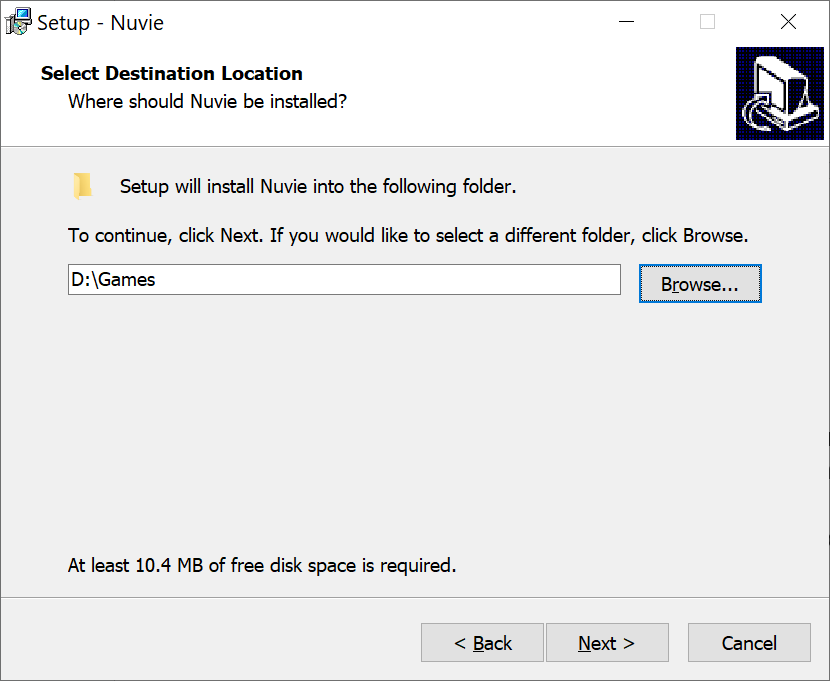
Install Nuvie anywhere you will find convenient. You can install it directly into your Ultima VI game folder, but the official documentation suggests you install Nuvie somewhere else and copy your Ultima VI game files into the Nuvie folder, which we will do next.
Step 3: Move Ultima 5 game files to the Nuvie folder
3.1 By default, Nuvie looks inside the Nuvie folder for a folder called ultima6, where it expects to find your Ultima VI game files. That folder doesn’t exist yet, so make it. Your Nuvie Folder should now look like this:
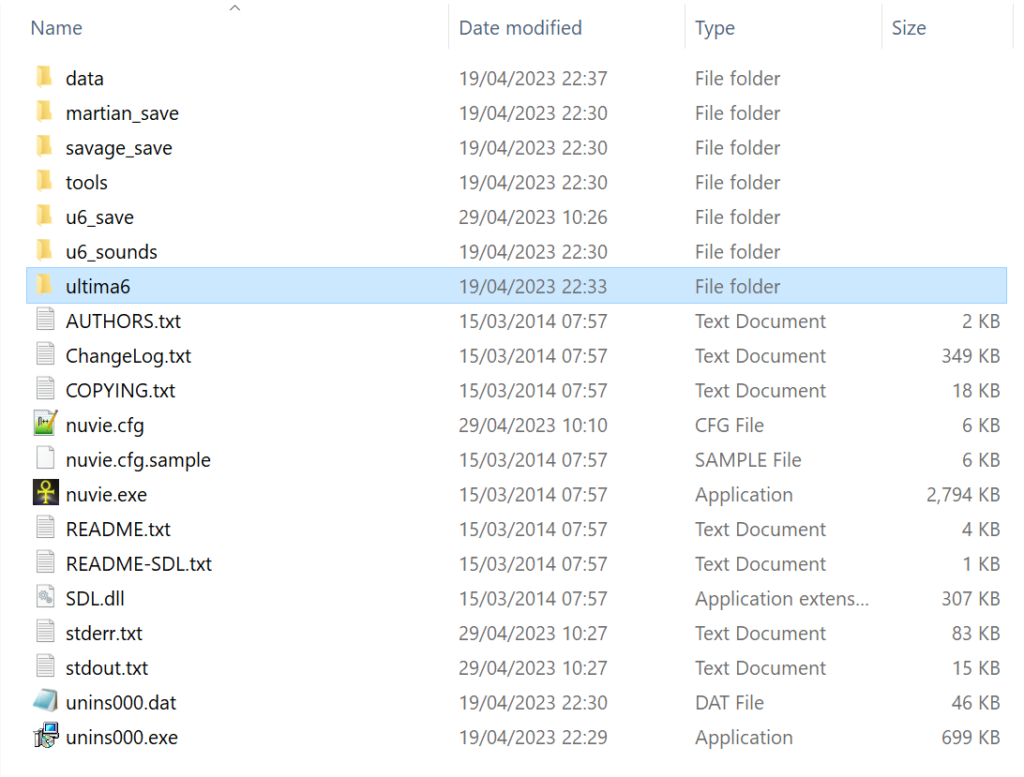
3.2 Find your Ultima VI game files, wherever you installed the game. If you have installed via GOG Galaxy, you can find the game files with this option in your game library:
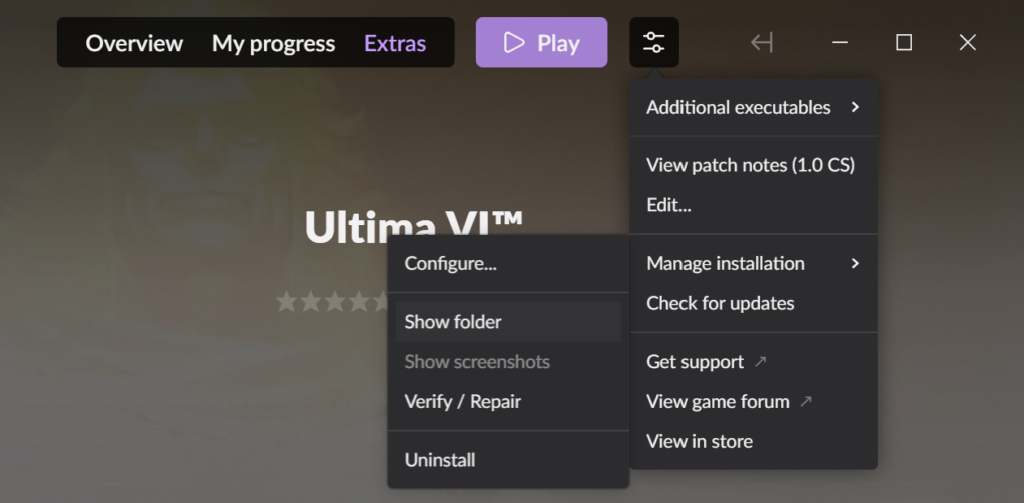
3.3 Copy all the game files…
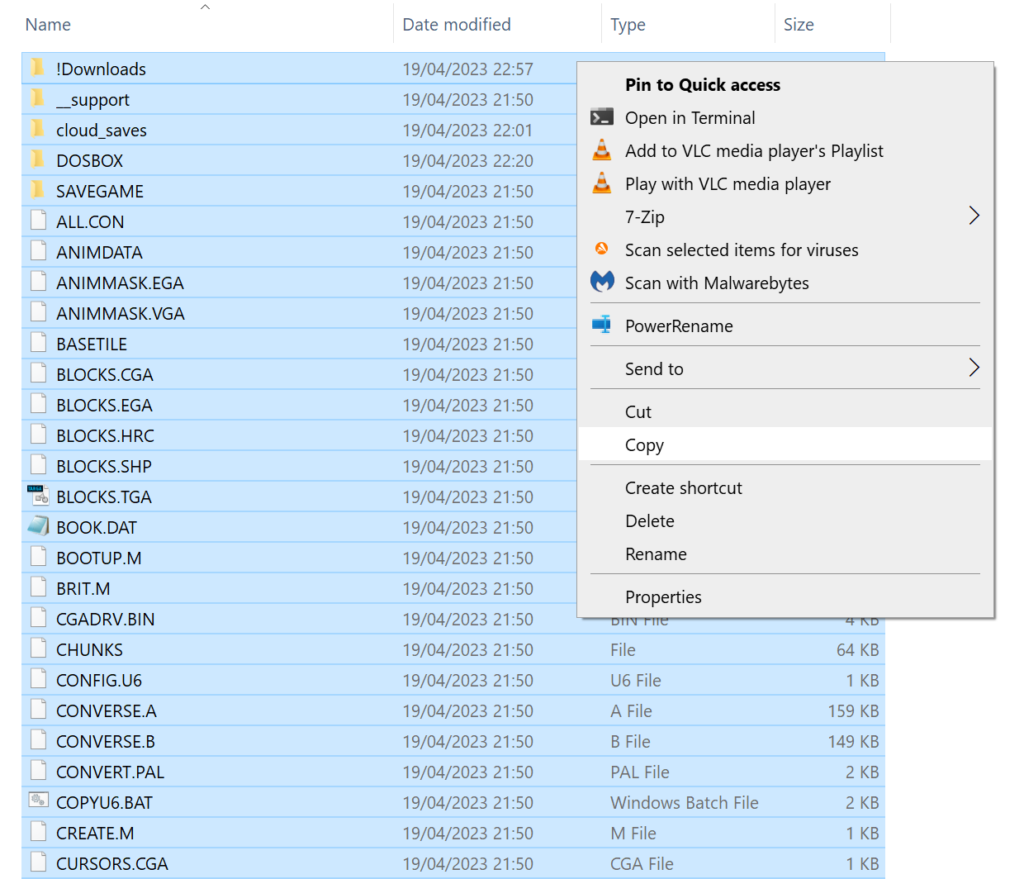
3.4 …and paste them into the Nuvie ultima6 folder.
Step 4: Tweak the config file (if you want)
Some settings are changed by updating the text in nuvie.cfg, which is a file in your Nuvie installation folder. Most of the settings you will be interested in for playing Ultima are found in the <video> section (for general Nuvie display options) and in the <ultima6> section.
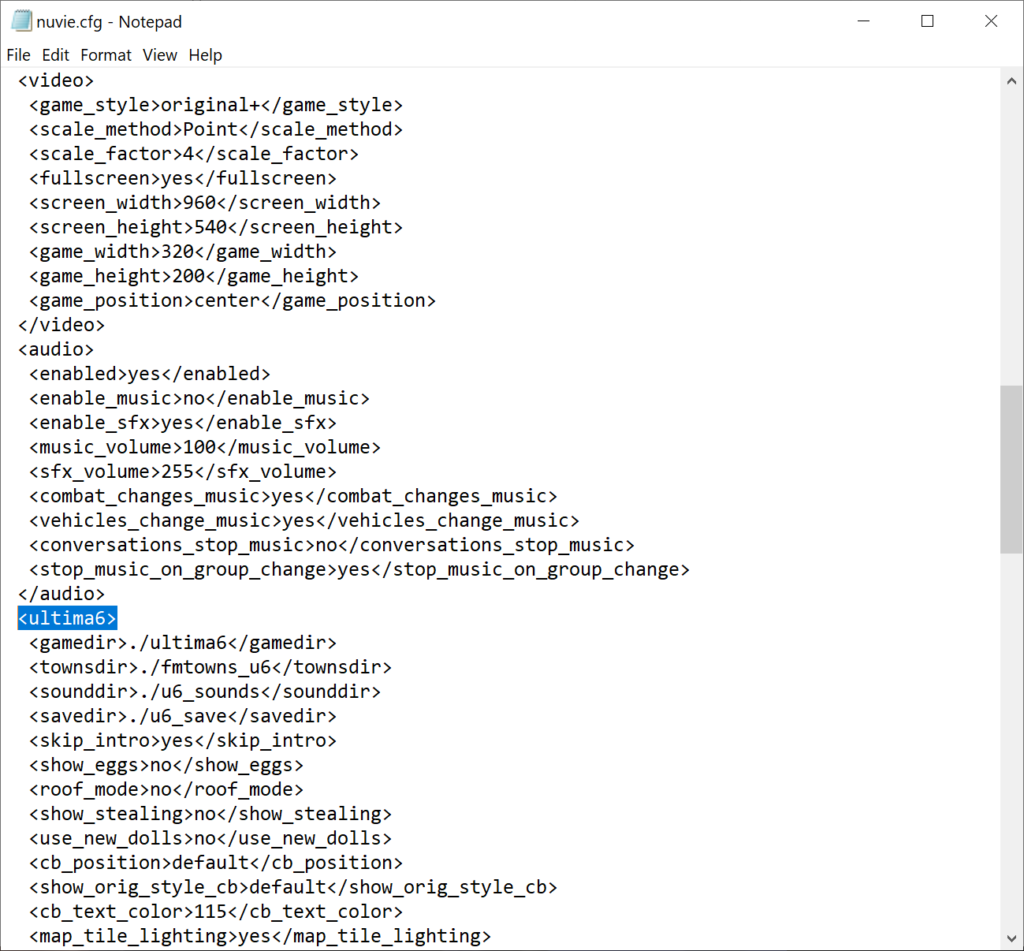
Even if you don’t make changes now, keep these settings in mind in case you want them later.
For more guidance on the config file, check the Nuvie documentation.
Step 5: Start playing Ultima VI
Welcome to Britannia!


One reply on “How to play Ultima VI in 2023”
You can also replay Ultima6 using the more modern look and feel of the Ultima7 Exult engine: https://www.ultima6.realmofultima.com/
Perhaps you could write a new article guiding you through the setup process for the mod?